Traditional perimeter-based security models no longer suffice in today’s rapidly evolving threat landscape. The rise of hybrid work, BYOD (Bring Your Own Device), and cloud applications necessitates a shift in how we approach security. Enter Zero Trust Security — a framework that assumes breach and enforces stringent verification mechanisms for every access request, irrespective of origin.
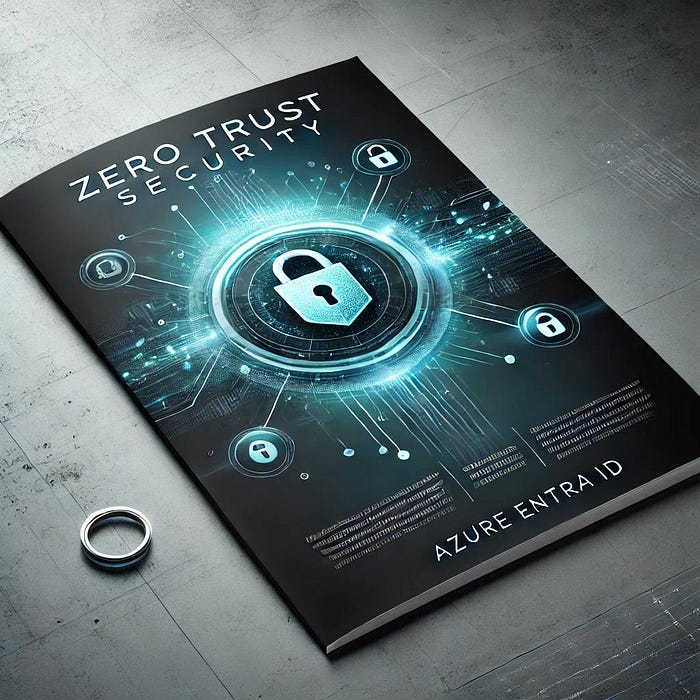
Microsoft’s Azure Entra ID (formerly Azure Active Directory) is a robust identity management solution pivotal in implementing Zero-Trust principles. This post will explore building a Zero-Trust security model using Azure Entra ID, from core concepts to practical implementation.
What is Zero Trust?
The Zero Trust model operates on the principle of “never trust, always verify.” Unlike traditional models that trust users inside the network, Zero Trust enforces strict verification, even for internal users and resources. The core tenets of Zero Trust are:
- Verify Explicitly: Authenticate and authorize based on all available data points, including user identity, device health, location, and behavior.
- Least Privilege Access: Limit user access to only the resources necessary to perform their role.
- Assume Breach: Design systems to minimize impact and quickly detect and respond to threats.
Why Azure Entra ID?
Azure Entra ID provides a comprehensive identity and access management solution to support a Zero Trust framework. Its features include conditional access, multi-factor authentication (MFA), identity protection, and more, making it a cornerstone for secure, identity-driven access control.
Core Components of Zero Trust with Azure Entra ID
1. Identity Protection
Azure Entra ID uses machine learning to detect suspicious activities and automate responses. It offers tools to protect user identities by identifying vulnerabilities and potential breaches.
Example: Risk-based Conditional Access
You can configure policies that respond dynamically based on the risk level of sign-ins. Here’s a simple example:
{
"conditions": {
"signInRiskLevels": ["medium", "high"]
},
"controls": {
"grantControls": {
"builtInControls": ["mfa"]
}
}
}
This policy enforces MFA for all medium and high-risk sign-ins, adding an additional layer of security.
Enable Identity Protection
Enable and configure Identity Protection to detect and respond to suspicious activities:
- Go to Azure Entra ID > Security > Identity Protection.
- Configure user risk and sign-in risk policies.
2. Multi-Factor Authentication (MFA)
MFA is a foundational component of Zero Trust. It requires users to provide two or more verification factors to gain access.
You can enforce MFA using Conditional Access:
{
"name": "Require MFA for All Users",
"conditions": {
"users": {
"include": ["All"]
},
"platforms": {
"include": ["all"]
}
},
"controls": {
"grantControls": {
"builtInControls": ["mfa"]
}
}
}
Enable Multi-Factor Authentication (MFA)
Start by enabling MFA for all users. Navigate to the Azure portal:
- Go to Azure Entra ID > Security > MFA.
- Configure MFA settings and enforce them via Conditional Access.
3. Conditional Access
Conditional Access allows you to enforce policies based on user, device, location, and risk levels. This ensures that access decisions are dynamic and context-aware.
Example: Enforcing Access Based on Location
{
"conditions": {
"locations": {
"include": ["AllTrustedLocations"],
"exclude": ["All"]
}
},
"controls": {
"grantControls": {
"builtInControls": ["mfa"]
}
}
}
This policy blocks all access from untrusted locations unless users pass MFA.
Configure Conditional Access Policies
Set up Conditional Access policies to ensure secure access. For example:
- Block legacy authentication protocols.
- Require MFA for risky sign-ins.
- Restrict access to specific IP ranges or countries.
4. Device Compliance
Azure Entra ID integrates with Microsoft Intune to enforce device compliance. Only compliant devices (e.g., those meeting security standards) can access resources.
Example: Conditional Access Policy for Compliant Devices
{
"conditions": {
"devices": {
"filter": {
"operator": "Equals",
"property": "isCompliant",
"value": "true"
}
}
},
"controls": {
"grantControls": {
"builtInControls": ["requireCompliantDevice"]
}
}
}
Enforce Device Compliance
Ensure that only compliant devices can access sensitive resources:
- Integrate Azure Entra ID with Microsoft Intune.
- Configure device compliance policies (e.g., requiring encryption and up-to-date antivirus).
5. Identity Governance
Identity Governance helps manage identities by ensuring that only authorized users have access and that access is revoked when no longer needed.
You can automate access reviews and implement workflows to streamline approvals for resource access.
Automate Identity Governance
Use Identity Governance to automate access management:
- Set up access reviews to periodically review user access to resources.
- Implement entitlement management to streamline resource access workflows.
Monitoring and Reporting
Azure Entra ID provides extensive monitoring and reporting capabilities. Use Azure Monitor and Log Analytics to gain insights into user activity, policy compliance, and threat detection.
Example: Querying Sign-In Logs with KQL
SigninLogs
| where ResultType == 0
| summarize count() by UserPrincipalName, AppDisplayName, Location
This query shows successful sign-ins grouped by user, app, and location, helping you monitor access patterns.
Best Practices for Zero Trust with Azure Entra ID
- Start Small: Begin with critical resources and expand coverage gradually.
- Regularly Review Policies: Ensure your Conditional Access policies are updated with evolving security requirements.
- Educate Users: Foster a security-conscious culture by educating users about the importance of Zero Trust principles.
- Leverage Automation: Use Identity Governance to automate routine tasks like access reviews and approvals.
- Continuous Monitoring: Use Azure’s monitoring tools to proactively detect and respond to threats.
Conclusion
Building a Zero-Trust security model is essential for safeguarding modern organizations. Azure Entra ID offers a comprehensive suite of tools and capabilities to implement this framework effectively. By leveraging Conditional Access, MFA, Identity Protection, and other features, you can create a robust, identity-driven security posture that aligns with Zero-Trust principles.
Embracing Zero Trust with Azure Entra ID strengthens your organization’s security and enhances agility by enabling secure access from anywhere. Start your Zero Trust journey today and fortify your defenses against evolving cyber threats.